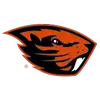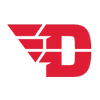Digital Ticket Information
Liberty Athletics allows fans to fully manage tickets from the convenience of their mobile phone. More information such as My Account features, how-to-photos, and digital ticketing FAQ can be found below.
ONLINE TICKET ACCOUNT FEATURES
Your online My Account page gives you a convenient, simple, and secure way to manage tickets.
- View your tickets:
- On the Liberty Flames Mobile App
- Step 1: Select the ticket icon at the bottom of the screen
- Step 2: Select the manage tickets button
- Step 3: If you are not logged in already, log in with your Ticket Account email and password
- On your mobile device
- Step 1: Visit LibertyFlames.com/MyAccount on your phone
- Step 2: If you are not logged in already, log in with your Ticket Account email and password (select the remember me button to stay logged in for up to 365 days)
- On the Liberty Flames Mobile App
- Transfer or accept tickets on your phone
- Buy tickets to Liberty Athletics events
- Update your account information
For assistance access your online account page, please contact the Liberty Ticket Office at tickets@liberty.edu or call/text (434) 582-7328.
HOW TO ACCESS YOUR DIGITAL TICKETS
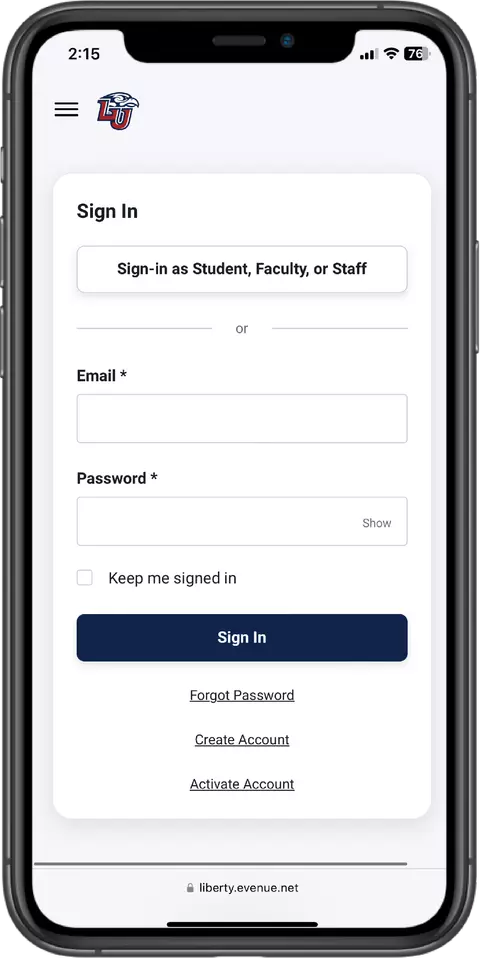
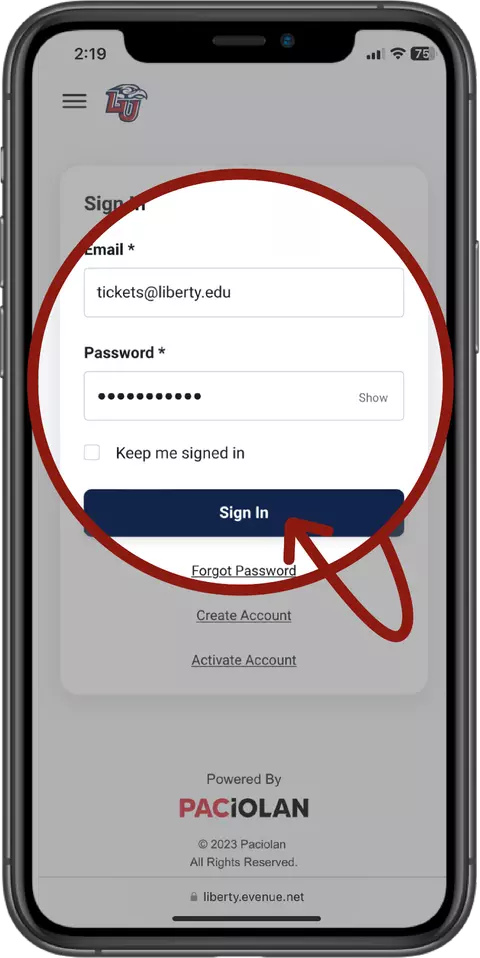
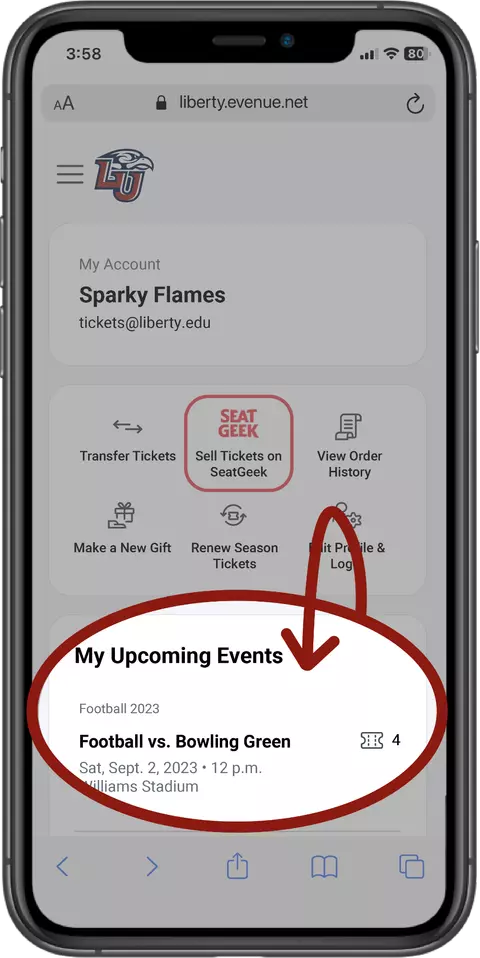
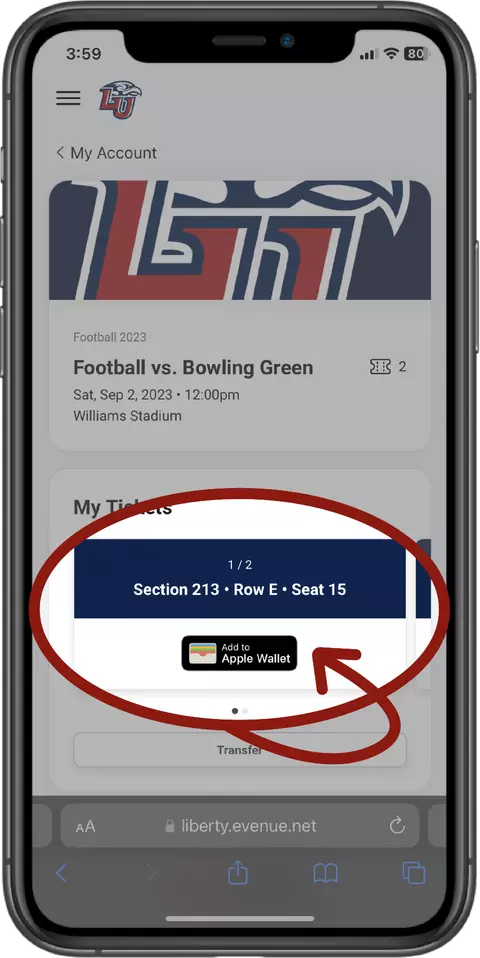
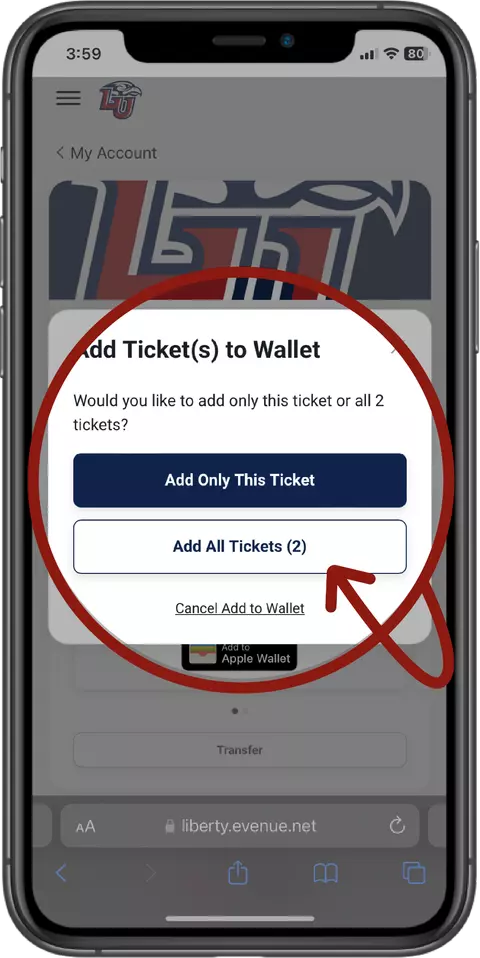
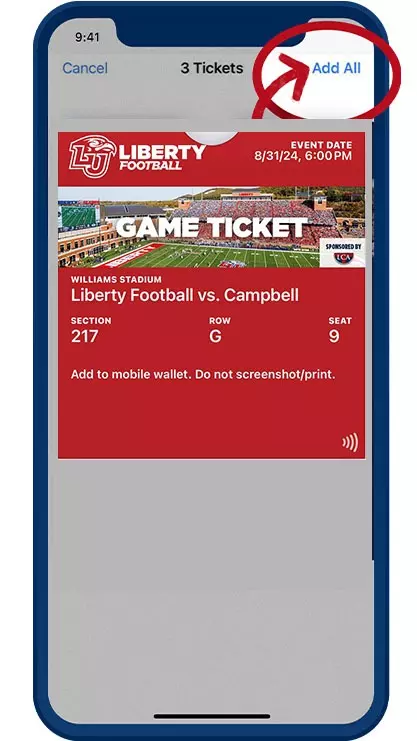
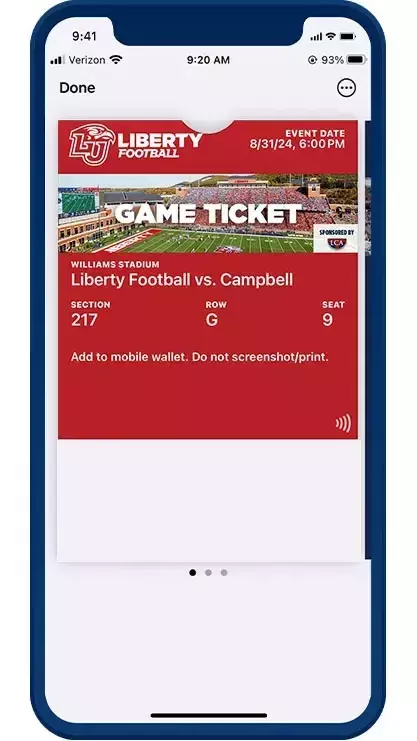
Accessing your mobile tickets
Your tickets can only be accessed from a mobile device.
On Browser (Chrome or Safari Recommended)
- On your mobile phone, go to LibertyFlames.com/MyAccount
- Type in your Ticket Account email address and your password.
- Liberty residential students, faculty, and staff need to login using the “Sign in as Student, Faculty, and Staff” button to receive their exclusive discounted pricing
- You will see “My Tickets” in the middle of the screen followed by a list of all your events on your account. Click on the game that you want to download the tickets to. This screen will list the 3 upcoming games. If the game is today, you will see it at the top of the screen with a large graphic. If you want to access additional games, click the "view all" button at the bottom.
- Once you click on the game, you will see all of your tickets to that game. If you are downloading the ticket to your mobile wallet, click the “Add to Apple Wallet” (iPhone) or “Add to GPay” (Android).
- Click “Next” on the top right of the screen. Then click “Done” in the same spot.
- Now the ticket is loaded to your mobile wallet!
- Next you will find your wallet. If you don't know where your wallet is located, type “wallet” or “GPay” in your phone search bar to pull up your mobile wallet.
- You will see all of your tickets that you have added to your wallet here. You should see a QR code as the barcode or a “Hold Near Reader” text underneath your ticket. If you do not see this then your ticket is either not valid or you have not downloaded it to your wallet
On the Liberty Flames App
- Download the Liberty Flames app to your phone.
- One you have the app, you will see “Tickets” on the bottom row.
- Click on Tickets and a box will pop up with “Purchase Tickets” and “Manage Tickets”. Click Manage Tickets.
- Use your email and password to login to your account.
- From here you can follow steps 3-8 from above as it will work the same way.
ALL-IN-1 Pass for Season Ticket Holders
The ALL-IN-1 Pass is a new feature that allows a season ticket holder to only download each seat once to their wallet instead of having to download tickets for each individual game. More information can be found online here.
HOW TO DOWNLOAD YOUR ALL-IN-1 PASS FOR SEASON TICKETS
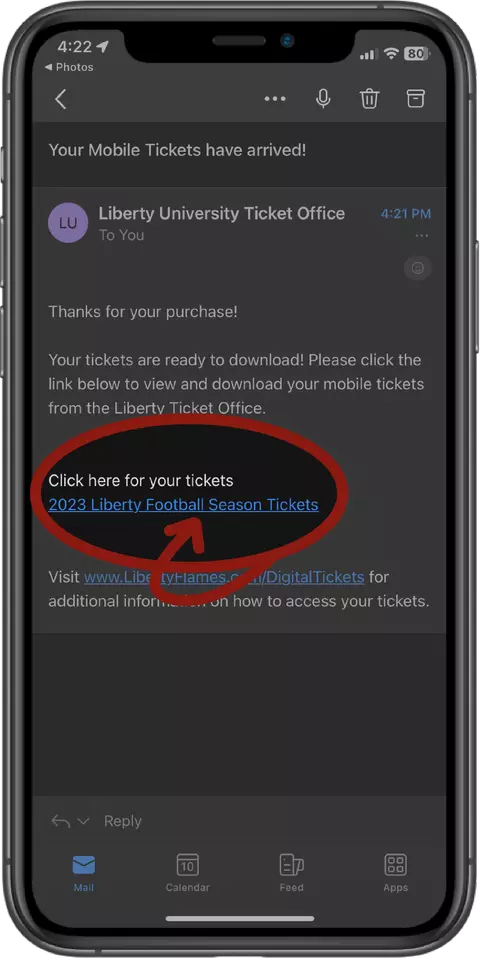
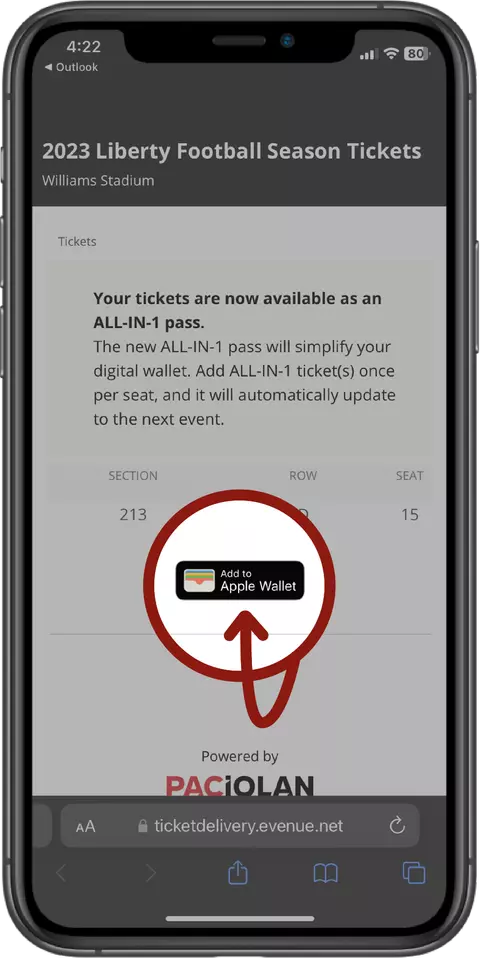
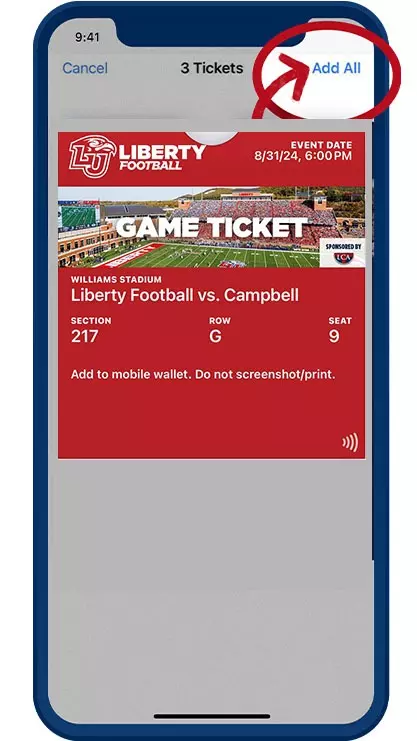
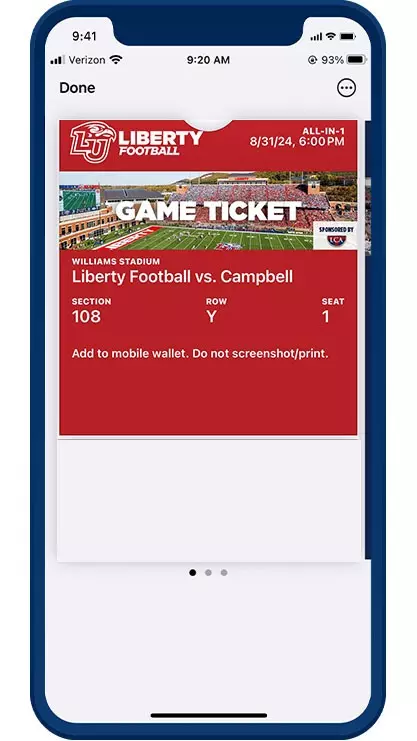
HOW TO TRANSFER YOUR TICKETS
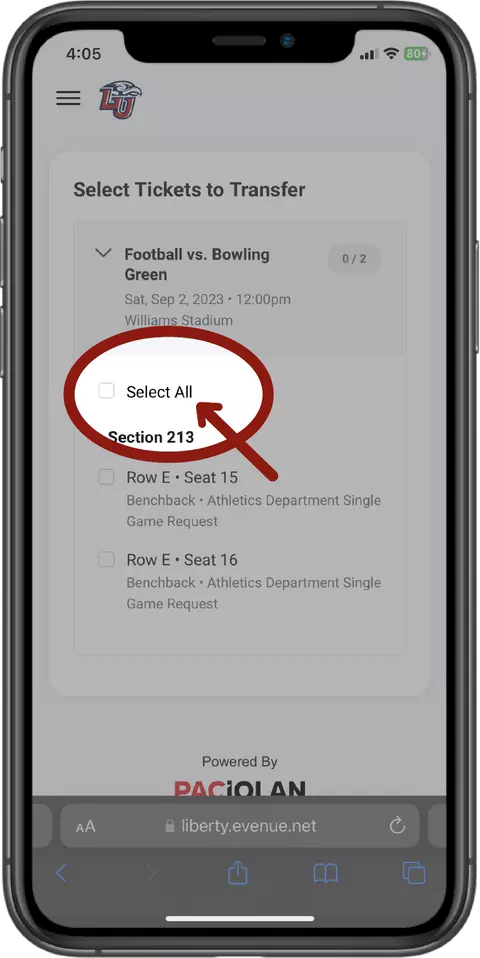
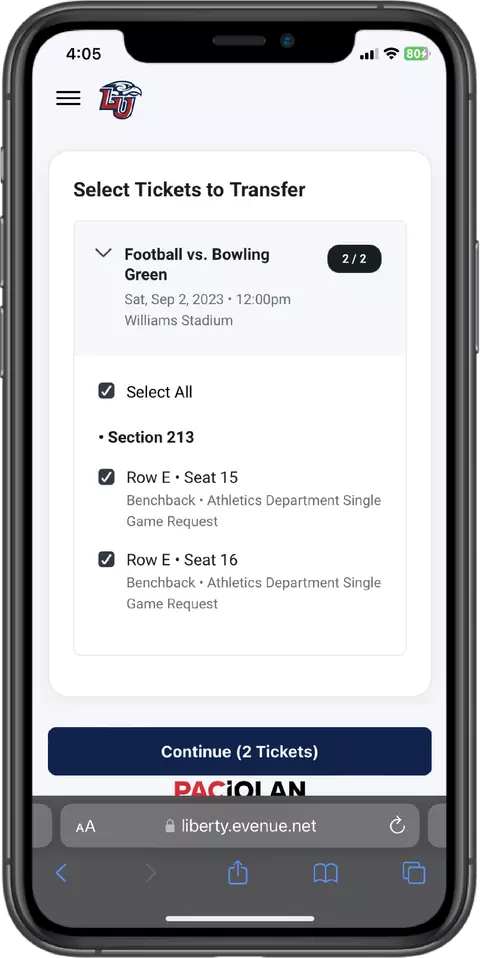
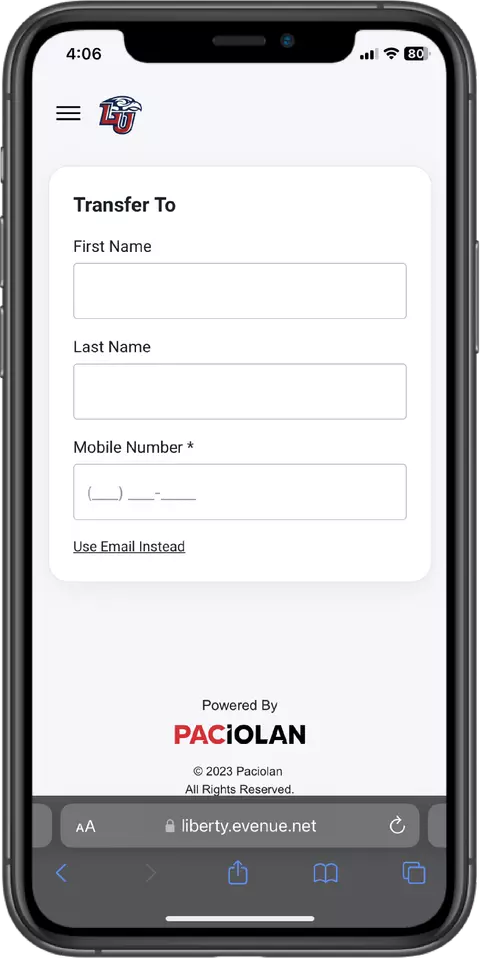
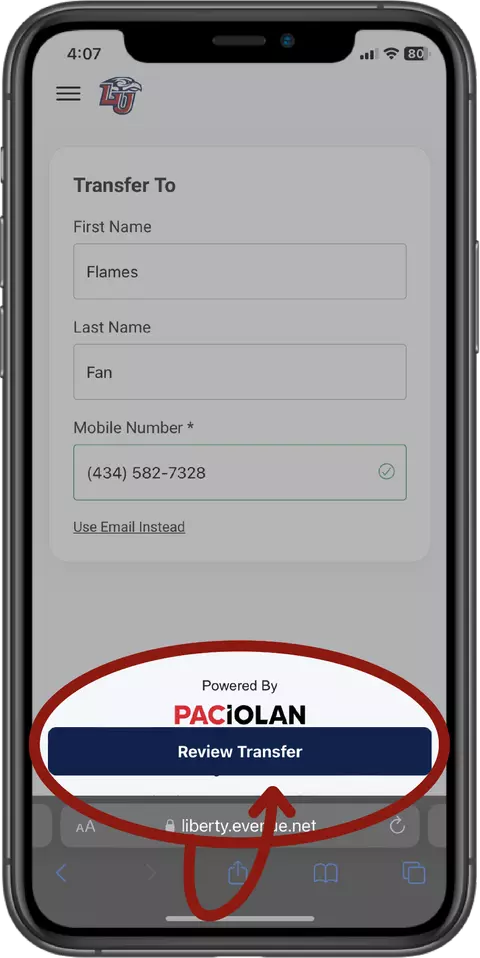
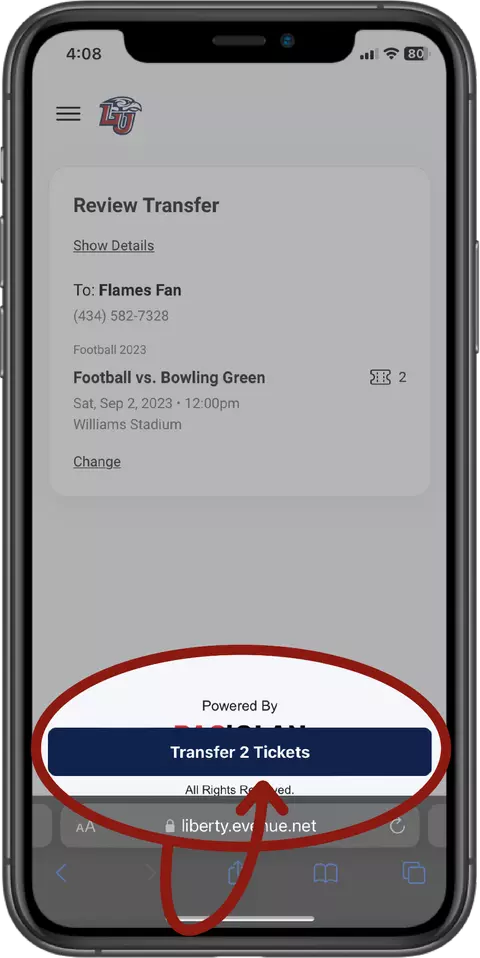
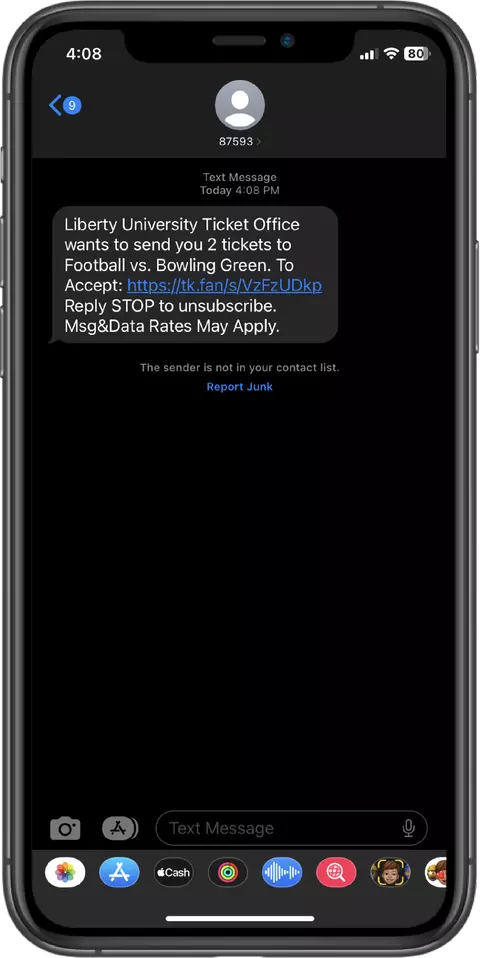
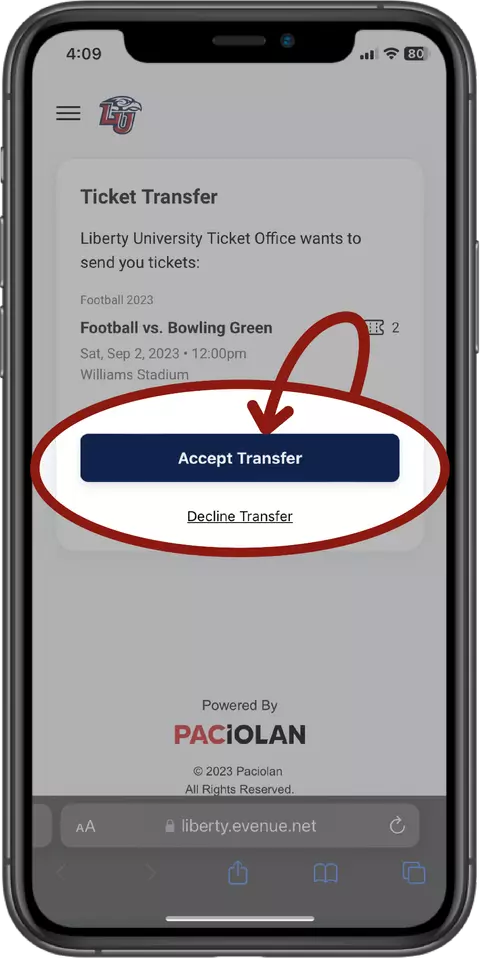
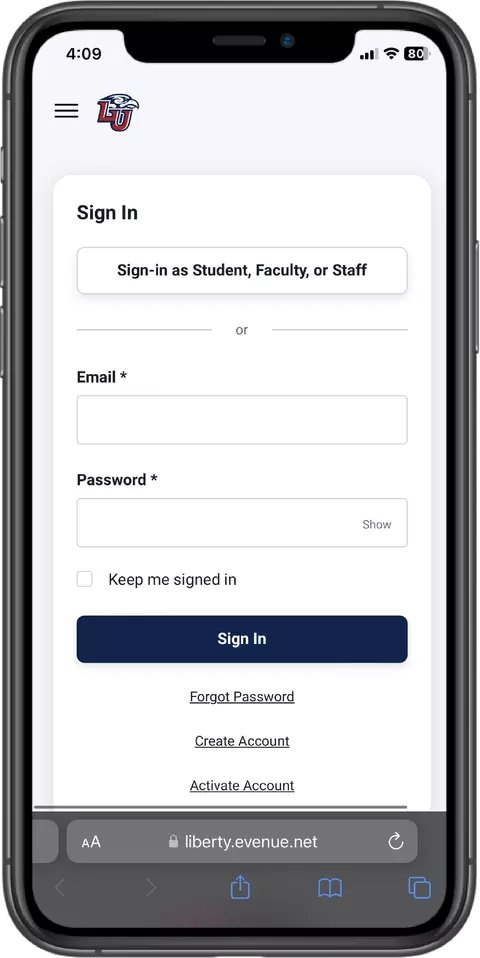
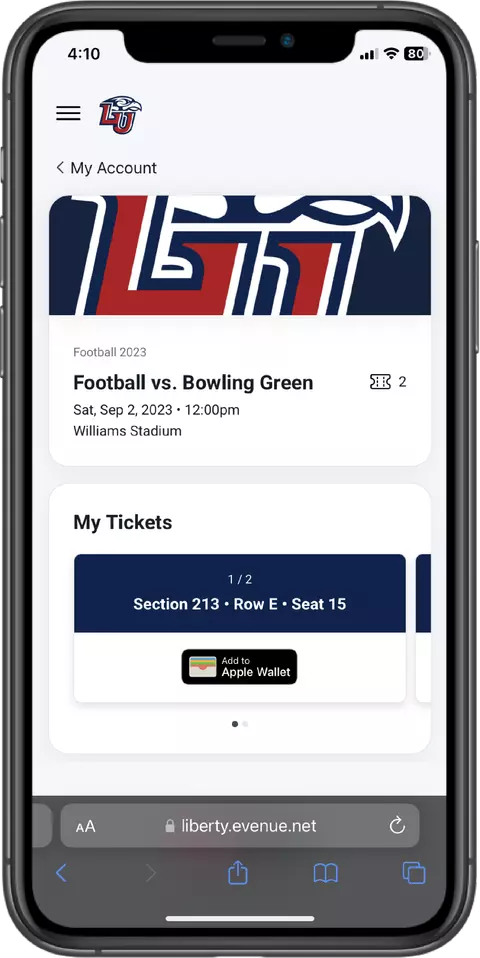
Transferring Tickets
You may transfer your tickets to friends and family on your mobile phone, tablet, or computer. When transferring tickets, you may send them via text message or email.
Step-by-Step Instructions
- First you will need to access your tickets. You will do this by logging into your account on the Liberty Flames App or by visiting LibertyFlames.com/MyAccount. You can follow the same steps as above in the “Accessing My Tickets” section. On a computer you will see your tickets on the right hand side of the screen.
- If you are transferring multiple games at once, this is much easier to do from your computer as you can select the tickets from multiple games to transfer all at one time instead of doing multiple transfers.
- Select the game(s) and the seats you would like to transfer and click the “Transfer” link.
- Type in the recipient's cell phone number. If you would like to transfer it via email instead, click “Use Email Instead” and type in their email address. Then click “Review Transfer”
- If everything looks correct, click “Transfer Tickets” and the recipient will receive either a text message or an email with the transfer information.
Additional Information
Once you initiate a transfer, your tickets will go into Pending Transfer. If you need to cancel the transfer, on your mobile device, you will see Pending Transfers at the bottom of your account screen. On your computer or tablet, you will see Pending Transfers on the right hand side. From here you may cancel transfers. While a transfer is pending, you will not be able to do anything with that ticket.
In order to accept a transfer, the recipient will need to create an account or login to their existing account. The reason for this is once they accept a transfer the ticket becomes theirs. If they have trouble on game day we are now able to assist them instead of making them go back to your for help. Also at this point, the recipient may transfer the ticket(s) to someone else if they need to give a ticket to them.




.png&width=100&height=100&type=webp)