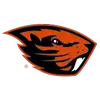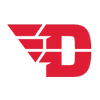Apple Account Binding Key Points
- Always use your Liberty Ticket Office account or the Liberty Flames App
- Sharing logins, screenshots, emails, or texts with ticket links will result in disabled passes and will NOT grant entry on game day
- Always use SeatGeek to resell your tickets if you are unable to attend an event; Apple Account Binding does not impact SeatGeek tickets at this time
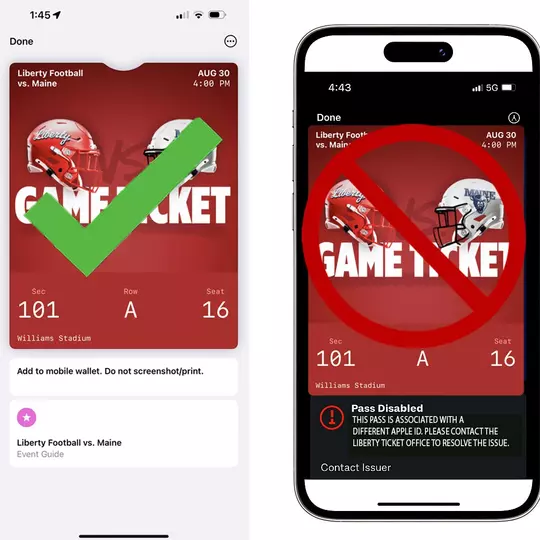
What Is Apple Account Binding?
Account binding adds security to your mobile tickets by binding them to your Apple ID, much like Apple Pay. This prevents unauthorized sharing while keeping the same easy entry experience you're used to.
First Time Setup
When you add your first mobile single-event ticket to your Apple Wallet after enabling account binding, Apple will ask you to verify your Apple ID (using Face ID, Touch ID, or your password). This creates a secure connection between your Liberty Flames tickets and your iCloud account.
Choose your primary Apple device carefully. The first person to add a single event ticket from your online account to Apple Wallet permanently binds that account to their Apple ID. All future tickets from that account must either go to the same Apple Wallet or be officially transferred.
For parties of two or more, we recommend designating one tech-savvy member as the "primary" Account iPhone. The Account Primary iPhone adds the first ticket to their Apple Wallet and transfers tickets to anyone who enters the event separately via their Liberty Ticket Office account or the Liberty Flames App. Each member who wants a ticket on their device MUST have their own Liberty Ticket Office account to accept transferred tickets from the Account Primary.
Sharing Tickets
Always use the My Account transfer feature on your Liberty Ticket Office account or the Liberty Flames App to share tickets with friends or family. Sharing logins, forwarding "add to wallet" emails, or using screenshots will NOT work for entry.
Everyone needing a ticket on their Apple device must set up a Liberty Flames Ticket Office account. If they already have one created from a previously accepted transferred ticket, they can simply add it to their own Apple Wallet.
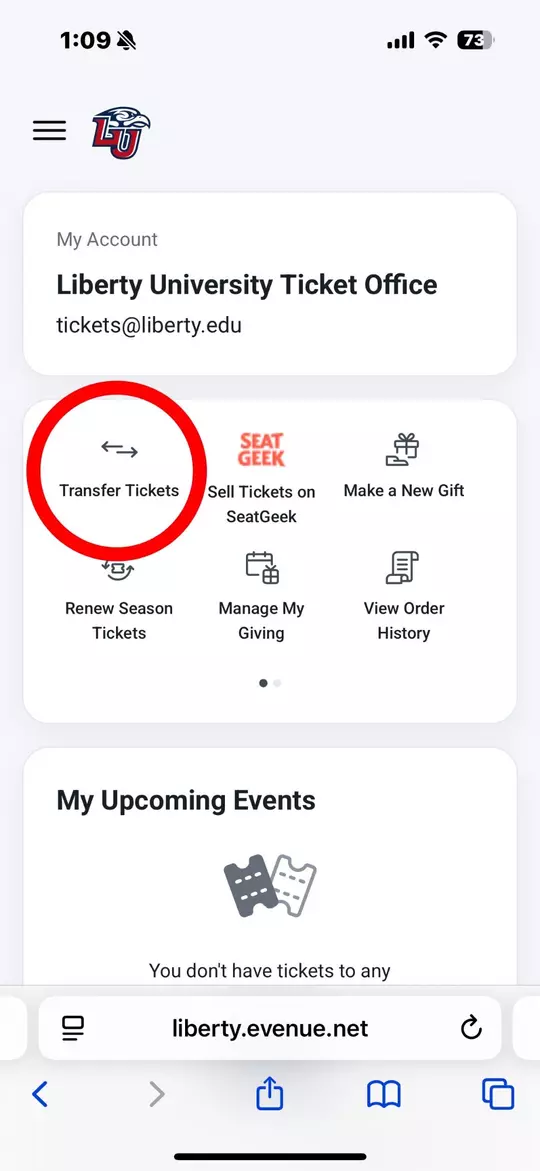
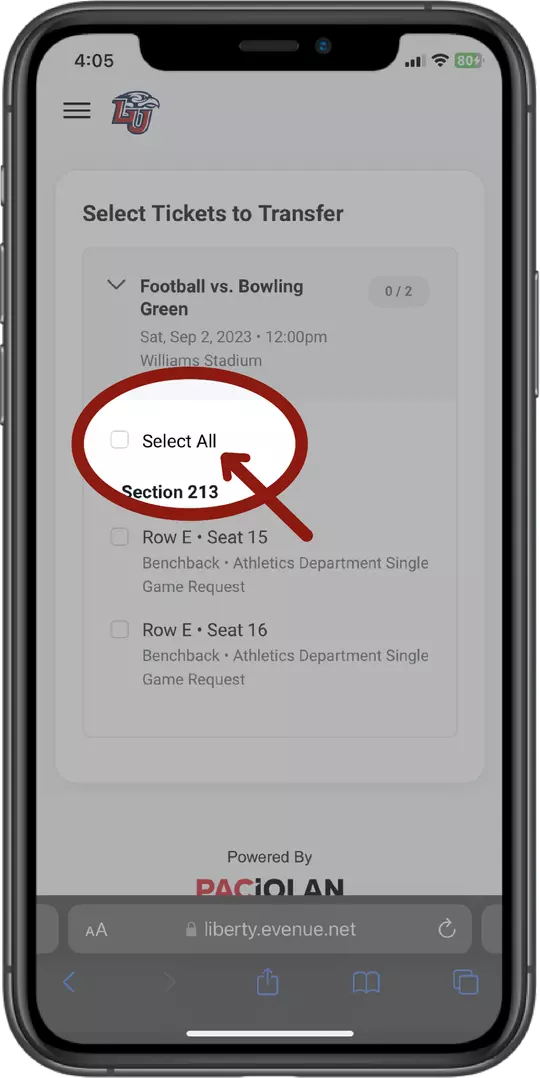
Visual Indicators
Once you have received your tickets, downloaded them to your Apple Wallet, and bound them correctly to your Apple Account, look for the "hold near reader" icon on your pass in your Apple Wallet. This signifies that your tickets are correctly linked and ready to scan.
If you do not see this icon:
- Double click the right side button (like you would for apply pay) and it should show
- Check that you are signed into the same Apple Account used when first adding the tickets
- Try removing and re-adding the ticket from your Apple Wallet
- Ensure you're connected to wi-fi or cellular data
- If problems persist, contact the Liberty Flames Ticket Office at (434) 582-7328.
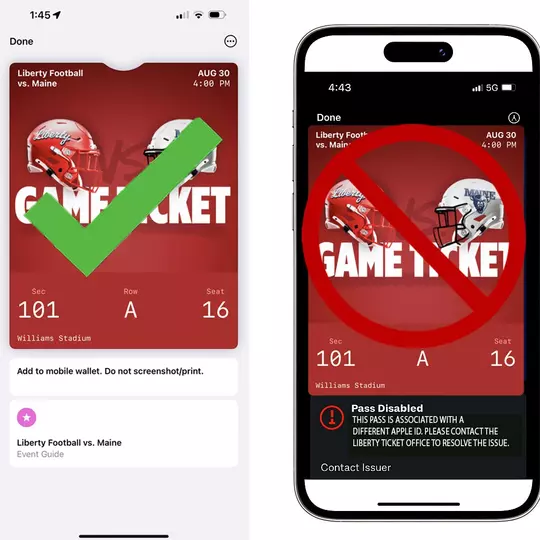
Ongoing Experience
Once set up, future Liberty University tickets are automatically bound to your Apple Account. You will not need to authenticate again unless you're using a different device or there's a security concern.
FAQs
Do I Need to Do Anything Different?
For your first ticket download after August 13, you'll need to verify your Apple Account once. After that, everything will work automatically.
What If I'm Having Trouble?
Make sure you're signed into the same Apple Account you used when first adding tickets. If problems continue, please contact the Liberty University Ticket Office at (434) 582-7328.
Can I Still Transfer Tickets?
Of course! You just need to use the official transfer feature on your account. Do NOT forward emails with ticket links or share passwords.
I don't have an iPhone - does Apple Account Binding affect me?
At this time, it does not. These changes only impact Apple products for now.




.png&width=100&height=100&type=webp)