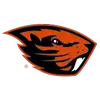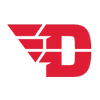ALL-IN-1 Pass
Flames Nation will now have access to ALL-IN-1, an easy way for season ticket holders to manage mobile tickets.
ALL-IN-1 is a new feature that allows a season ticket holder to only download each seat once to their wallet instead of having to download tickets for each individual game. ALL-IN-1 will automatically update overnight after each event to display the next event in your season ticket package. If you transfer or sell your tickets, the event will show as “voided” or collapse in your mobile wallet. All remaining events can be viewed and managed on your My Account page.
What is ALL-IN-1?
ALL-IN-1 is a smart ticket that will simplify your digital wallet. Add ALL-IN-1 once per seat each season and it will automatically update to the next event.
1. Quick and Easy: Add each ALL-IN-1 ticket to your digital wallet just once.
2. Declutter your Wallet: ALL-IN-1 automatically updates to the next event in your season ticket package.
3. ALL-IN-1 is Smart: ALL-IN-1 will update if the tickets are transferred or become unavailable.
4. Transfer and Manage Ticket: You can still transfer and manage eligible tickets from your My Account page.
What happens when ALL-IN-1 is transferred?
When a ticket is transferred, sold, or exchanged, the ALL-IN-1 in the digital wallet will display “VOIDED” on Apple devices and collapse on Google devices.
In My Account, the ticket will no longer display under My Upcoming Events. In addition, if you click on “View ALL-IN-1 events” under the Event Details Page the event will be greyed out.
ALL-IN-1 step-by-step instructions
View Step by Step Instructions with Screenshots
1. Login at LibertyFlames.com/MyAccount or via the Liberty Flames Mobile App.
2. Select an event that is part of the season ticket under the My Upcoming Events header.
3. A pop up will appear explaining All-IN-1 tickets. You may close out by selecting the X in the top right or Got It at the bottom. Select Learn More for additional information.
4. Under the My Tickets Header, select Add to Wallet to add the ALL-IN-1 ticket to your wallet. You only need to add one seat for each ticket for the entire season. You may also select What is ALL-IN-1 or View ALL-IN-1 Events for additional information.
5. After selecting Add to Wallet, select the Add in the top right corner on Apple or bottom left corner on Google.
6. On an Apple device, the ticket in your wallet will show ALL-IN-1 in the top right corner. If the ticket is valid, on Apple devices, you will see the “Hold Near Reader” at the bottom. On Google devices, you will see 4 lines at the top. If the ticket has been transferred, sold, or voided for any reason, it will show as VOIDED on Apple devices and in Expired Passes on Google devices.
ALL-IN-1 FAQs
What is an ALL-IN-1 Pass?
All-In-1 Pass is a smart ticket that will simplify your digital wallet. Add one ALL-IN-1 pass per seat each season and it will automatically update to the next event.
Is ALL-IN-1 available for all tickets?
ALL-IN-1 is only available for season tickets.
How do I know if a ticket is an ALL-IN-1 Pass?
When you retrieve/access your ticket in My Account, the ALL-IN-1 logo displays on the top right corner of ticket.
How do I add an ALL-IN-1 pass to my digital wallet?
Login to My Account on your mobile device. Click Add to Wallet, and you’re done!
Click here for a step by step guide.
How many times do I have to add an ALL-IN-1 Pass?
Add each seat just once per season. Your ALL-IN-1 pass knows to rotate to the next event automatically.
When does my ALL-IN-1 Pass update to the next event?
The ALL-IN-1 Pass automatically updates after an event has ended to display the next event. The update may not be immediate.
How do I know if my ALL-IN-1 Pass has been updated?
Check the ALL-IN-1 Pass in your digital wallet to verify. After the previous event has passed, it shows the next event’s date! The update may not be immediate.
My ALL-IN-1 Pass didn't update. What do I do?
The ALL-IN-1 Pass will automatically update before each preceding event. If you do not see the update, please contact the Ticket Office. If you are attending a double-header event, see the question below.
I am attending a double-header event, will I see both events in my ALL-IN-1 Pass?
For double header events, please login to My Account and download a single pass for the second event. The second event of the day will not show in your ALL-IN-1 pass.
What happens when I transfer, sell, exchange, or return one of my tickets?
The ALL-IN-1 Pass in your digital wallet will display “VOIDED” or collapse, depending on your mobile device. In My Account, the ticket will no longer display under My Upcoming Events. In addition, if you click on “View ALL-IN-1 events” under the Event Details Page, the event will be greyed out.
Can I transfer, sell, exchange, or return an entire ALL-IN-1 Pass?
No, but the events included in your ALL-IN-1 can be managed individually. The recipient of a transferred, sold, or exchanged individual ticket will receive a single pass, not ALL-IN-1.
Can I see my season tickets individually, and choose not to use ALL-IN-1?
Individual passes will not be available if it’s an ALL-IN-1 ticket.
I deleted my ALL-IN-1 Pass. Can I add it to my digital wallet again?
Yes, go to My Account and access your passes anytime.




.png&width=100&height=100&type=webp)